When the virus has infected the computer so badly that you are not able to run a virus scan, there are still methods to remove the virus. In this post we will share one such useful trick.
Fix:
The solution to fix such virus is that fix the virus using a boot CD with virus scanner tool. Using a boot CD, the computer will boot using the CD, thus the virus will not load into the memory and will not be able to kill the anti-virus.
Steps to use the Kaspersky Rescue Boot CD:
1. Download the Boot CD image called Kaspersky Rescue CD on some other computer which is not infected. Link is given at the bottom of this article.
2. Burn a CD using this CD image on the computer where you download the image file. You can use Nero or In Built Image burning tool of Windows 7 or any other image burning tool for this. Now use this CD to boot the infected computer.
3. Boot the infected computer using this CD. If the computer does not boot with this CD, press delete when computer starts, open BIOS setup and set the Boot order for the devices.
4. When you start booting with CD, you will see screens like this – It will boot using a customized Linux platform and will start the scanner as you can see in the images below.
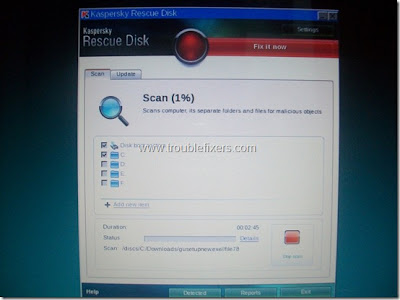
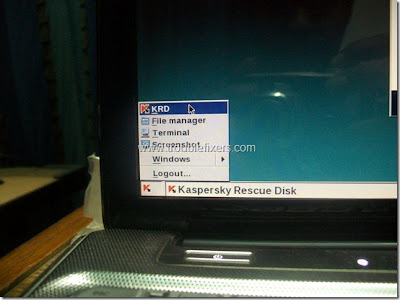
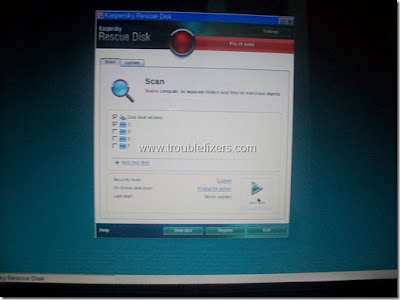
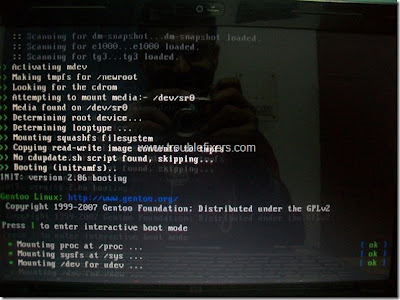
Additional to Virus scan, you can also delete a file if your are sure that its causing problems. For deleting a file, you can use the red icon at the bottom of the screen which is a menu and will give you an option to run “File Manager” which gives you access to all your hard disk drive partitions.
Download Kaspersky Rescue CD Image
Fix:
The solution to fix such virus is that fix the virus using a boot CD with virus scanner tool. Using a boot CD, the computer will boot using the CD, thus the virus will not load into the memory and will not be able to kill the anti-virus.
Steps to use the Kaspersky Rescue Boot CD:
1. Download the Boot CD image called Kaspersky Rescue CD on some other computer which is not infected. Link is given at the bottom of this article.
2. Burn a CD using this CD image on the computer where you download the image file. You can use Nero or In Built Image burning tool of Windows 7 or any other image burning tool for this. Now use this CD to boot the infected computer.
3. Boot the infected computer using this CD. If the computer does not boot with this CD, press delete when computer starts, open BIOS setup and set the Boot order for the devices.
4. When you start booting with CD, you will see screens like this – It will boot using a customized Linux platform and will start the scanner as you can see in the images below.
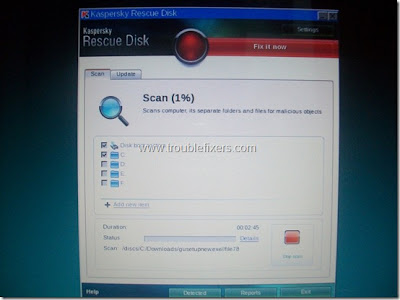
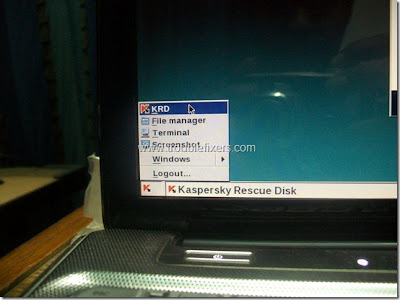
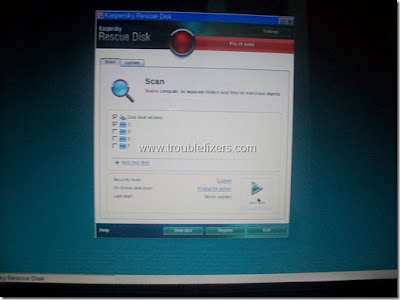
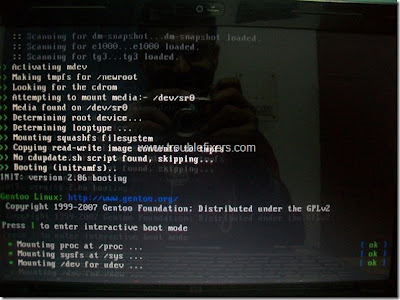
Additional to Virus scan, you can also delete a file if your are sure that its causing problems. For deleting a file, you can use the red icon at the bottom of the screen which is a menu and will give you an option to run “File Manager” which gives you access to all your hard disk drive partitions.
Download Kaspersky Rescue CD Image
Comments
Post a Comment