In this Post i let you know how you can find your deleted files and Get them back with ease. For this you need Pandora Recovery, Pandora Recovery is a powerful free tool to attempt recovery of permanently deleted files.
Pandora Recovery is a powerful free tool that provides its users an effective way to attempt recovery of permanently deleted files. And that does not mean restoration of a file from Recycle Bin. Pandora Recovery actually recovers files permanently removed from Recycle Bin, files originally deleted using Shift + Delete keys bypassing Recycle Bin and files deleted from DOS prompt.
Pandora Recovery is not a backup tool – it can recover files that have been deleted months before Pandora Recovery was installed. And while the likelihood of successful recovery is negatively affected by the time passed since the deletion of files Pandora Recovery users were able to recover files deleted more than five years after deletion!
When you delete a file on FAT32 or NTFS file system, its content is not erased from disk but only reference to file data in File Allocation Table or Master File Table is marked as deleted. It means that you might be able to recover deleted files, or make it visible for file system again.
Pandora Recovery allows you to find and recover recoverable deleted files from NTFS-formatted volumes, regardless of their type – you can recover pictures, songs, movies or documents.
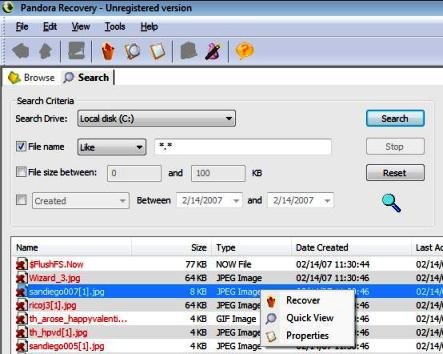
Features:
· Recover Archived, Hidden, Encrypted, Compressed files
· Recover Alternate Data Streams (ADS)
· Recover Images, Documents, Movies, or any other type of files
· Recovery success estimate
· Review File properties and Drive properties
· Recover to Local Hard Drive, Network Drive, or Flash Drive
· Recognizes NTFS, NTFS5 and NTFS/EFS
· Compatible with Windows Vista, Windows XP, Windows 2003 and Windows 2000
· Wizards, hints and context-sensitive help
Comments
Post a Comment